- Contractor Resource Center
- Taking Quality Photos
Just as you need all of the necessary equipment to do your job, our customers need all of the necessary photos to approve of the work you perform for them – where and how you take your photos is essential to meeting your customer's expectations. In this article, you will learn the basic understanding needed to upload the required photos using the TaskEasy Contractor app.
Skip to:
Why Photos Are Important
Relief To Homeowners And Property Managers
Photos make it easy for homeowners and property managers to view your work without having to visit the property – you are their eyes and ears on the ground.
Get Paid Faster
Outside of using TaskEasy, uploading photos to a job can be time-consuming and can take weeks to receive payment. Not all customers have as smooth as a process as TaskEasy. We pride ourselves on our ability to pay our contractors quickly without a lot of hassle.
Photo Sets
Photo sets are designed to give you specific photo requirements for every TaskEasy job. They make it easy to grasp what before and after photos are needed for your customers to quickly approve of your work.
To view photo sets in the app:
-
Select a property address on your schedule.
-
Tap “Add Before Photos”. This will allow you to review, take and upload photos corresponding with the photo icons and descriptions required for the task.
Note: photo sets will change based on the package type and customer so make sure you are always following the prompts.
Common Photo Set Icons
When taking and uploading photos, do your best to match with the corresponding photo icon and description. Providing quality photos and adhering to each photo icon in the photo set will reduce the need for additional photos later and will help build trust with your customers.
To help you become more familiar with our photo icons, we’ve provided a few examples below with ideal photos taken by actual TaskEasy contractors.
Front From Road

When taking photos of the front of the yard from the road, use landscape for the widest view of the yard’s condition.
Front Along Sidewalk

For front facing photos along the sidewalk, walk to the end of the property and point your camera in the direction of the sidewalk, facing the house.
Lawn Mower – Action

Lawn Backyard

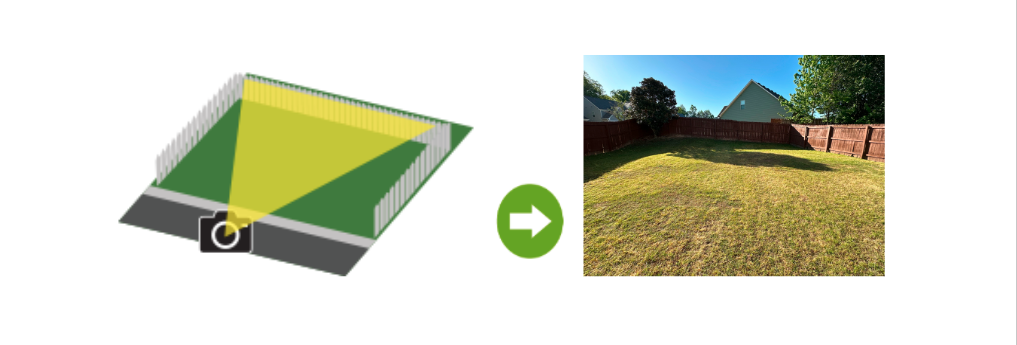
For backyard photos, use landscape view when taking photos. Make sure to include photos to show all traced areas including the side and back fence lines.
Left/Right Side

When taking photos on the left and right sides, we recommend using a portrait view.
Do's And Don'ts
To avoid being rejected for poor quality photos, here are a few do’s and don’ts of taking photos for your customers with the TaskEasy Contractor app.

DON’T take or upload photos when there are objects blocking your view. DO take clear, wide-angled photos showing as much of the yard as possible.

DON’T take photos that are blurry. DO keep your phone as still as possible and allow your camera to focus before taking the picture.

DON’T tilt your camera when taking photos. DO keep your camera level and avoid

DON’T take photos that are too close up. DO give yourself enough distance to get the full picture, try to show as much of the yard as possible in your photos. (This may require more than one photo per area)
Examples of clear, wide-angled photos: